GPS overview
Last updated - Jun 02, 2020 at 2:55PM
TimeDock provides GPS location tracking to ensure workers are clocking in where they should be clocking in.
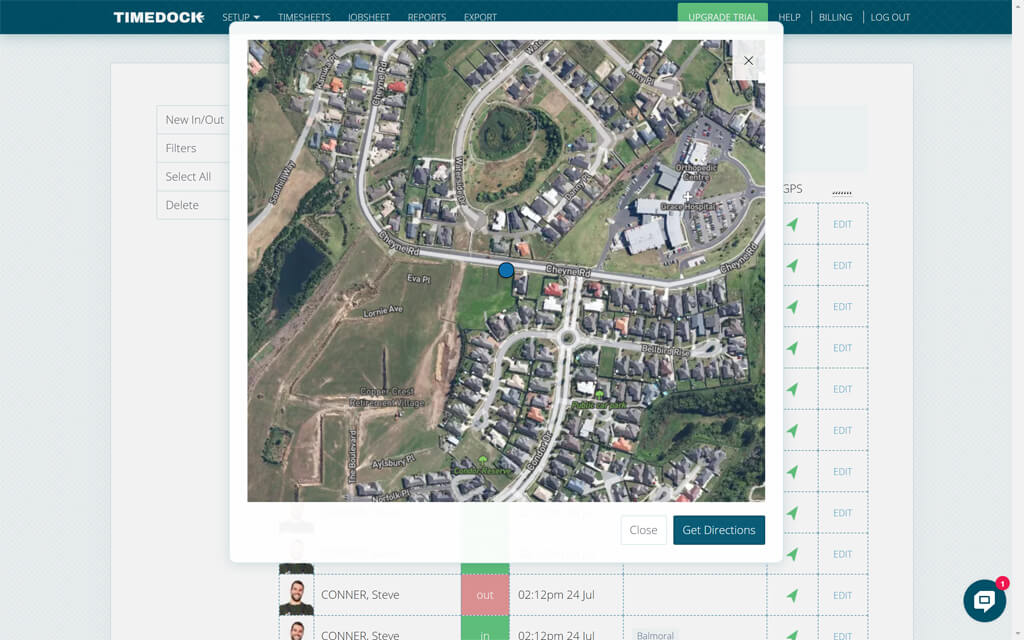
GPS can be turned on at a hierarchical level:
-
Account level:
For entire account GPS tracking, navigate to Account > Settings and select Enforce GPS: Always, if possible. Make sure each of your employees settings are set to Enforce GPS: Use account setting.
-
User level:
Navigate to Setup > Devices and click to edit a specific user. At the bottom of the user's details screen is an option Show advanced settings which exposes the option to enforce GPS.
-
Project level:
Navigate to Setup > Projects and click edit on a specific project. At the bottom of the project's details screen is an option Show advanced settings which exposes the option to enforce GPS.
Frequently asked questions about TimeDock GPS/location
Does GPS location need a SIM card for better accuracy?
TimeDock hardware and mobile apps do not require a SIM card to obtain a location snapshot, as they can utilise GPS satellites directly. However, an active cellular connection may enhance the location accuracy, especially in situations where GPS satellites are not within direct line of sight or when the GPS receiver is still initialising. This connection can assist in quickly determining the device's approximate location while the GPS receiver acquires the precise satellite signals.