Exporting time-sheets from TimeDock into PaySauce
Last updated - Sep 23, 2022 at 11:15AM
Configure PaySauce for timesheet import
Login to your PaySauce account and navigate to Apps > Payroll and click on your company name in the top left-hand corner.
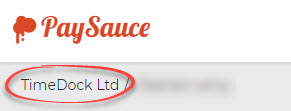
Navigate to Settings > Tagsets and click the + button to add a new tagset.
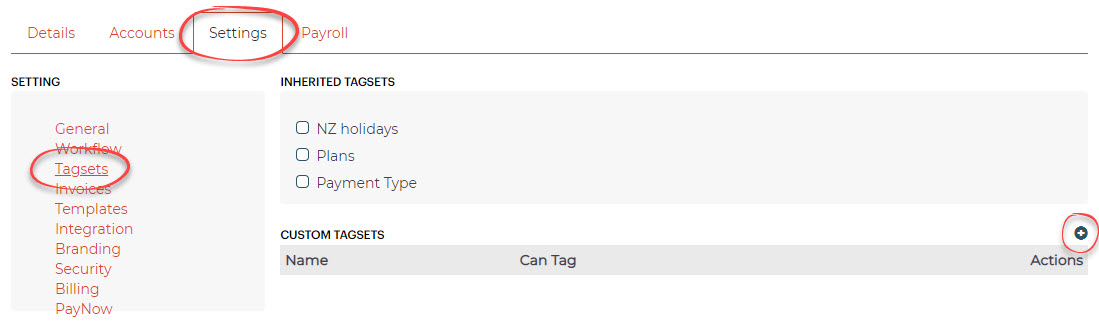
Create a tagset with the following details:
Name: Factor.
Can Tag: Transaction.
Links With: Payment, Deduction, Timeband.
Add a tag for your ordinary hours pay code with label ORD and value 1.
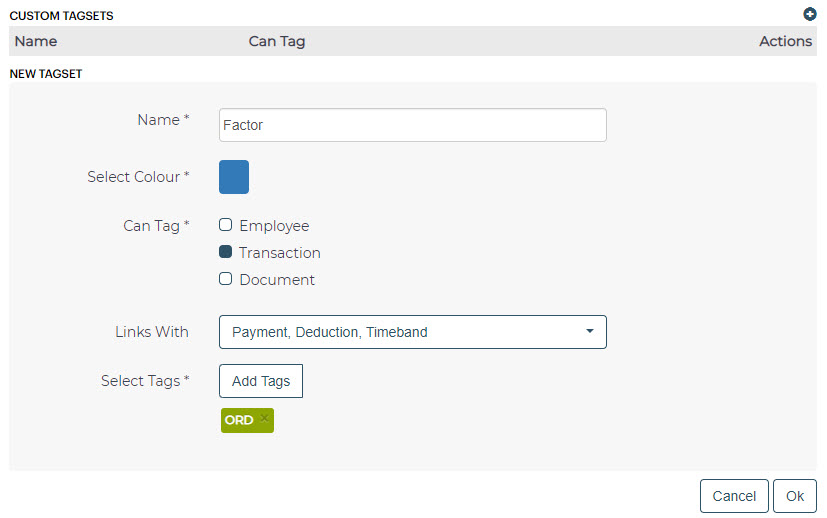
Navigate to Settings > Templates and click the + button to add a new template.

Create a template with the following details:
Template Type: Timesheet.
Time Captured: Timeband.
Allow Narration: Yes.
Type: Rate and Factor.
Default Factor: 1.
Factor Lookup: Factor.
If you want to include timesheet costings, create additional Tagsets and select these from the template Cost With list.
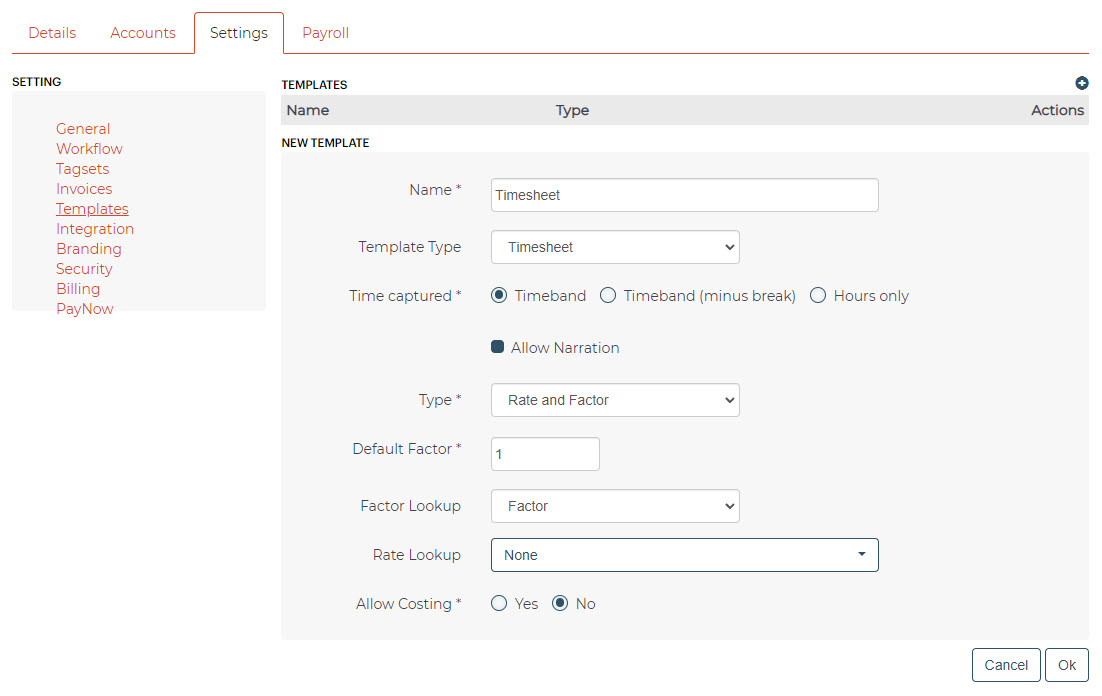
Navigate to Employees and assign the timesheet template to each employee's primary payment.
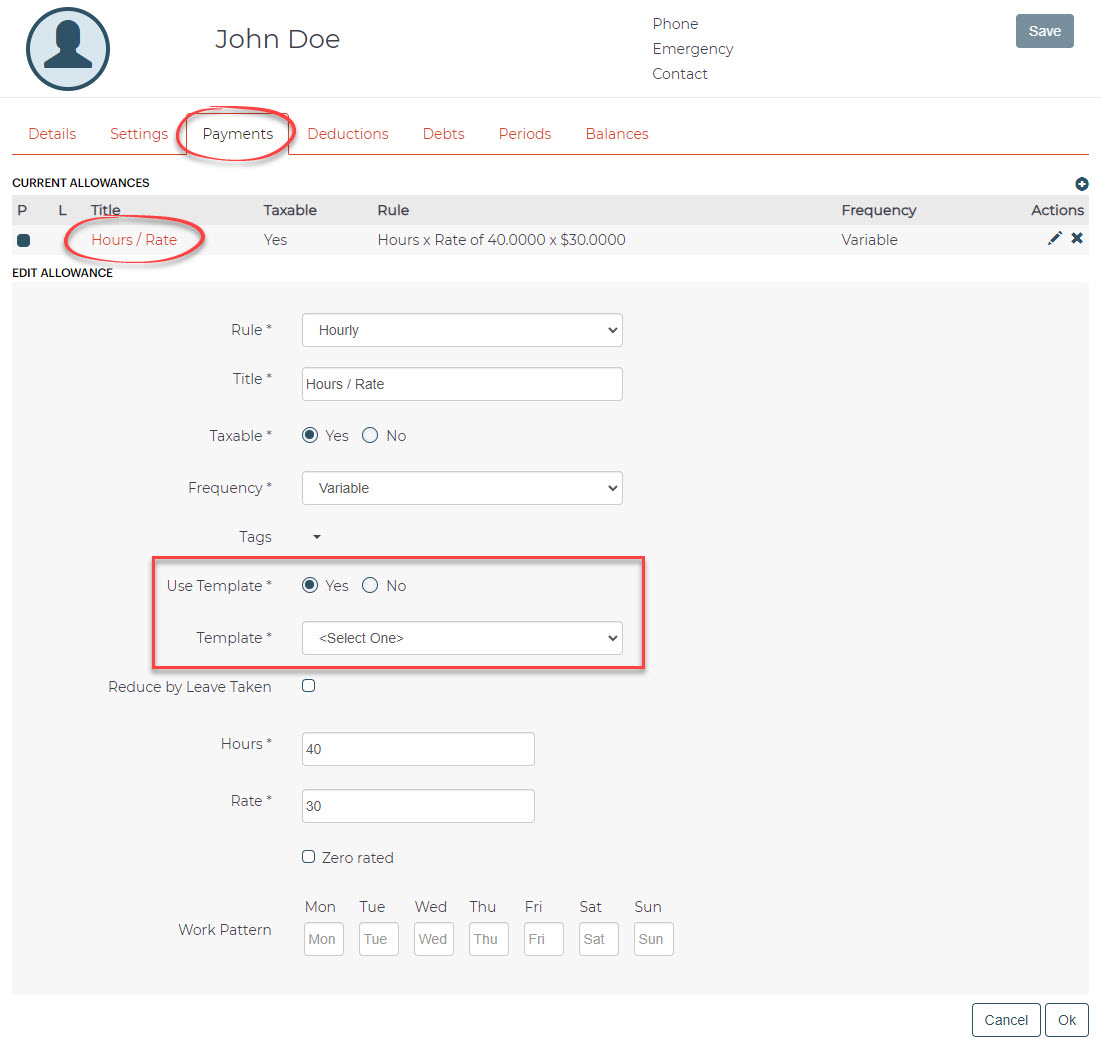
Export timesheet file from TimeDock
Login to your TimeDock account and navigate to Export.
Choose PaySauce from the list of export formats.
Select your timesheet date range by modifying the From and To filters. You can also choose a different rounding option or filter the exported timesheets by a specific department.
Enter the Factor code for regular hours set up within your PaySauce account.
If you have timesheet costings configured in PaySauce, optionally choose sources to map to a maximum of two costing Tagsets within PaySauce.
Choose if you want to create automatic break deductions by changing the settings in the Break Deductions box.
Click Download File to save the timesheet file to your computer.
Import timesheet file into PaySauce
Login to your PaySauce account.
Navigate to Run a Pay and open a New Period.
In the Processing tab click on the clock button.

Click on the up arrow button to open the import wizard.
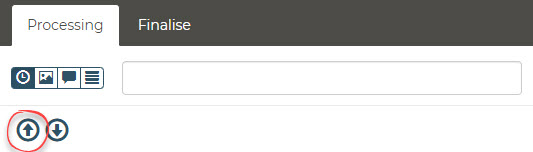
Follow the steps in the import wizard, ensuring you select the .csv file you downloaded from TimeDock.