Employee tags comparison
Last updated - Aug 29, 2024 at 10:00AM
|
Key Fob 
|
Stock Card 
|
Employee Card 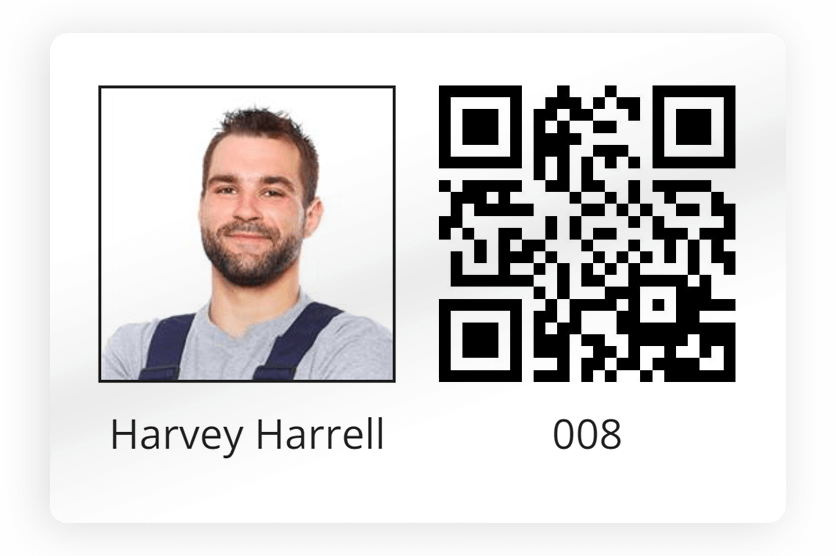
|
Print Your Own Card 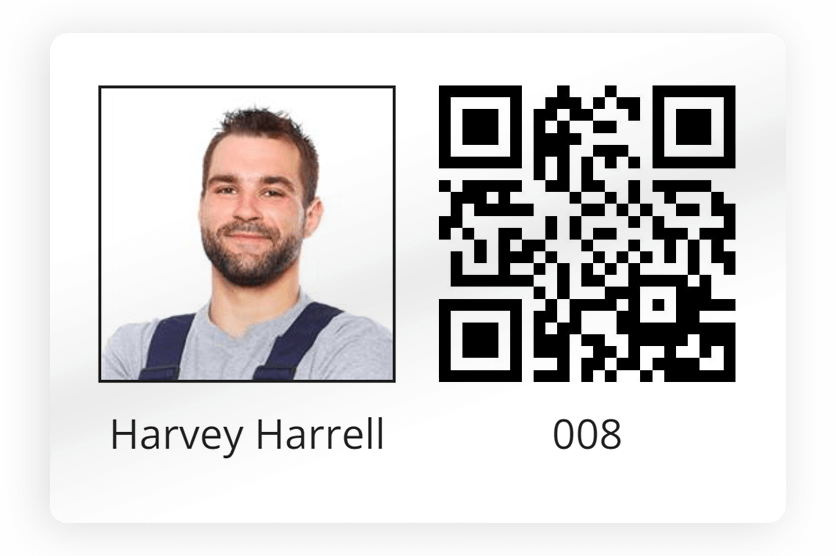
|
|
|
Works with TimeTablet? |
✔ | ✔ | ✔ | ✘ |
|
Works with Android mobile app? |
✔
(NFC-enabled devices) |
✔
(NFC-enabled devices) |
✔ | ✔ |
|
Works with iOS mobile app? |
✘ | ✘ | ✔ | ✔ |
|
Includes printed employee name? |
✘ | ✘ | ✔ | ✔ |
|
Includes printed employee photo? |
✘ | ✘ | ✔ | ✔ |
|
Includes printed QR barcode? |
✘ | ✘ | ✔ | ✔ |
|
Includes embedded NFC microchip? |
✔ | ✔ | ✔ | ✘ |
|
Pre-assigned to an employee? |
✘ | ✘ | ✔ | ✔ |
|
How to assign to an employee? |
Refer to: Programming tags |
Refer to: Programming tags |
N/A |
N/A |
|
How to purchase? |
Order from your TimeDock web dashboard: find out how. |
Order from your TimeDock web dashboard: find out how. |
Order from your TimeDock web dashboard: find out how. |
N/A |
Programming employee NFC tags
Blank or spare key fobs and stock cards are designed to be assigned to employees yourself, which means you can issue replacements, or new employee key fobs or cards to new staff straight away, without the need to order from TimeDock.
Program NFC tags with TimeTablet
Tap a new (un-programmed) key fob or stock card to your TimeTablet, as if you were performing a normal clock IN/OUT. The TimeTablet will recognise the tag is unassigned and will prompt you to select an employee. Follow the on-screen instructions to complete the programming. See Programming employee NFC tags with TimeTablet for more info.
Program NFC tags with a mobile device
You can use an NFC-enabled Android device, logged into the TimeDock mobile app as an Admin User to assign key fobs and stock cards to employees. Open the TimeDock mobile app and hold a new (un-programmed) key fob or stock card to the back of the mobile device (or near where the NFC reader is located). Follow the on-screen instructions to complete the programming. See Programming employee NFC tags with TimeDock mobile app for more info.