Deleting time
Last updated - Jun 02, 2020 at 2:55PM
To permanently delete a block of time you'll need to find and delete the appropriate IN and OUT entries. Follow the steps below to delete existing IN and OUT entries:
Navigate to the Timesheet view.
Click on the number of hours in the day cell for the employee.
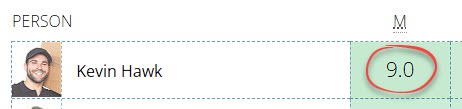
Click to select the IN and OUT entries that need to be deleted.
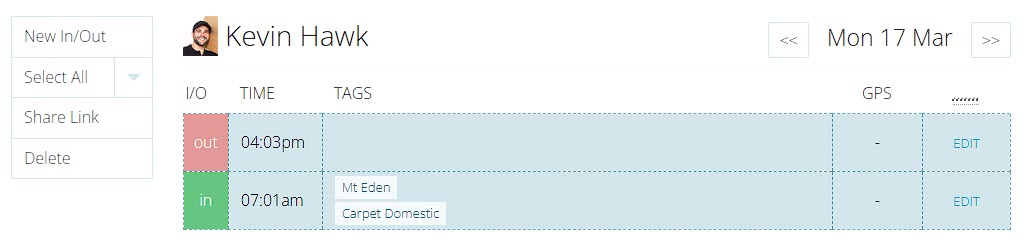
Once the entries are selected, click the Delete button in the left-hand actions menu.
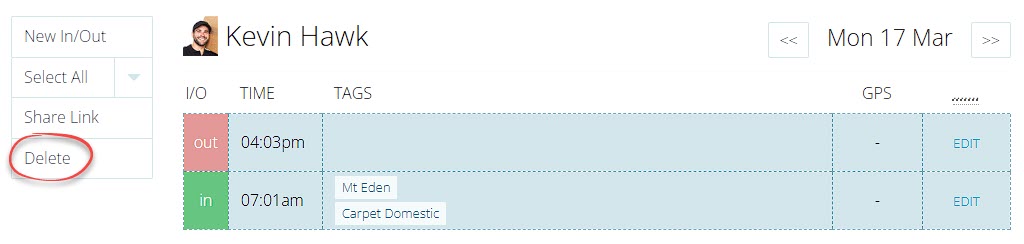
Frequently asked questions about deleting time entries.
How can I delete all of our time entries, starting fresh?
If you only have a few hundred time entries, you could bulk-delete them from the clock entries screen:
Navigate to your dashboard home screen by clicking on the TimeDock logo (top-left).
Click on View recent in/outs.
Click Select All on the left-hand side.
Click Delete on the left-hand side, to delete all selected time entries.
Or reach out to support@timedock.com for further assistance.