Syncing TimeDock Hardware
Last updated - Mar 19, 2024 at 11:00AM
Overview
The TimeTablet device uses a sync process to push and pull data to and from your TimeDock account, to keep your web dashboard and the TimeTablet device up to date with the latest data.
The TimeTablet will automatically attempt to sync periodically, with the length of time since the last sync being displayed in small text at the bottom of the main screen.
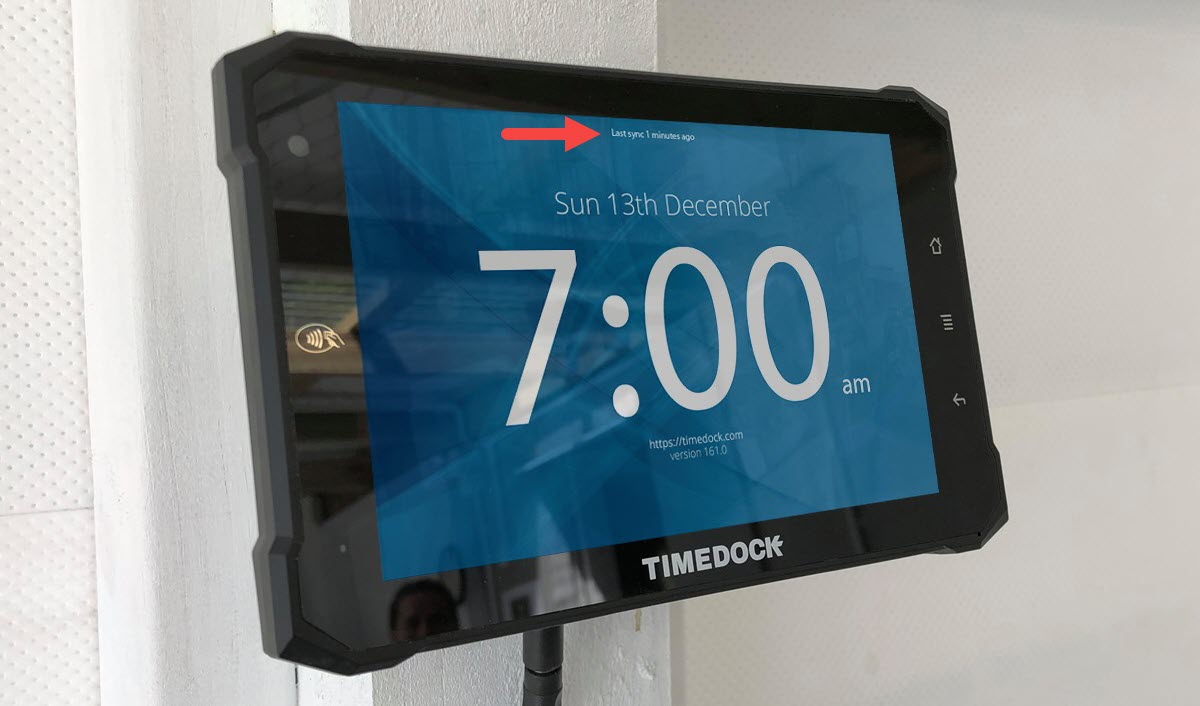
Offline mode
If the TimeTablet device loses internet connection, it will continue to function as normal, however the device will not be able to sync data until an internet connection is restored. The device will continue to attempt to sync data periodically, and once a connection is restored, the device will sync any missed data.
Force sync
Instead of waiting for a period sync to occurr, you can force the TimeTablet to sync by tapping in the middle of the main screen. The text will change to "Syncing" and after a few seconds (depending on the amount of data to sync), if successful, the text will change to something like "Data synced up until 10 seconds ago".
If the text reverts back to the timeframe prior to your sync this indicates that the device does not have a valid internet connection or there's a data problem. See Syncing issues for more information and remedy steps.
Sync reset
The normal sync process will push and pull any new data since the last time a sync was performed. If you need to refresh the data on your TimeTablet device you can perform a sync reset which will clear the pulled data on the device (clock entries, job list, employee list, device settings etc.) and re-pull all relevant data from your TimeDock account, rather than only new or modified data since the previous sync date.
To perform a sync reset, first perform a force sync and make sure the last sync text on the screen indicates the sync has completed. This is to ensure that any unsynced clock entries on the device is synced to your TimeDock account first. Then follow these steps on the device:
Tap your master key card to the device (if you do not have the card, tap on the "AM" or "PM" text 20 times in a row) to access the admin menu.
Tap on the RESET DATABASE or ERASE option (dependent on software version).
Tap on OK in the confirmation prompt to initiate the reset.
Tap on the home button to go back to the main screen.
The device will clear all stored data and start a full sync to pull all relevant data from your account.