Reviewing your timesheets within TimeDock
Last updated - Aug 12, 2022 at 2:00PM
To review hours, navigate to the Timesheet view. Here you can view and filter timesheets for any week.
Timesheet toolbar
Above the timesheet table is an action bar which allows you to perform the following actions:
PDF - export the current timesheet to PDF.
Excel - export the current timesheet to Excel.
Link - generate a timesheet share link (see Sharing timesheets for more info).
$ - display the labour costs.
In/Out - display the individual in/out transactions for each day.
0.0/5m/15m - the rounding option for the hourly totals.
Week - the selected timesheet week.
Find - filter the timesheet by cutom text.
Weekly toggle
Change the weekly view by clicking the left or right arrows next to the date range in the action bar. To jump straight to a particular week, click the date range text and select the date from the calendar that appears.

Job/activity filter
Filter the timesheet by a particular job by clicking on the Overview title above the timesheet action bar. Select or search for a project/task from the dropdown list to filter the timesheet by.
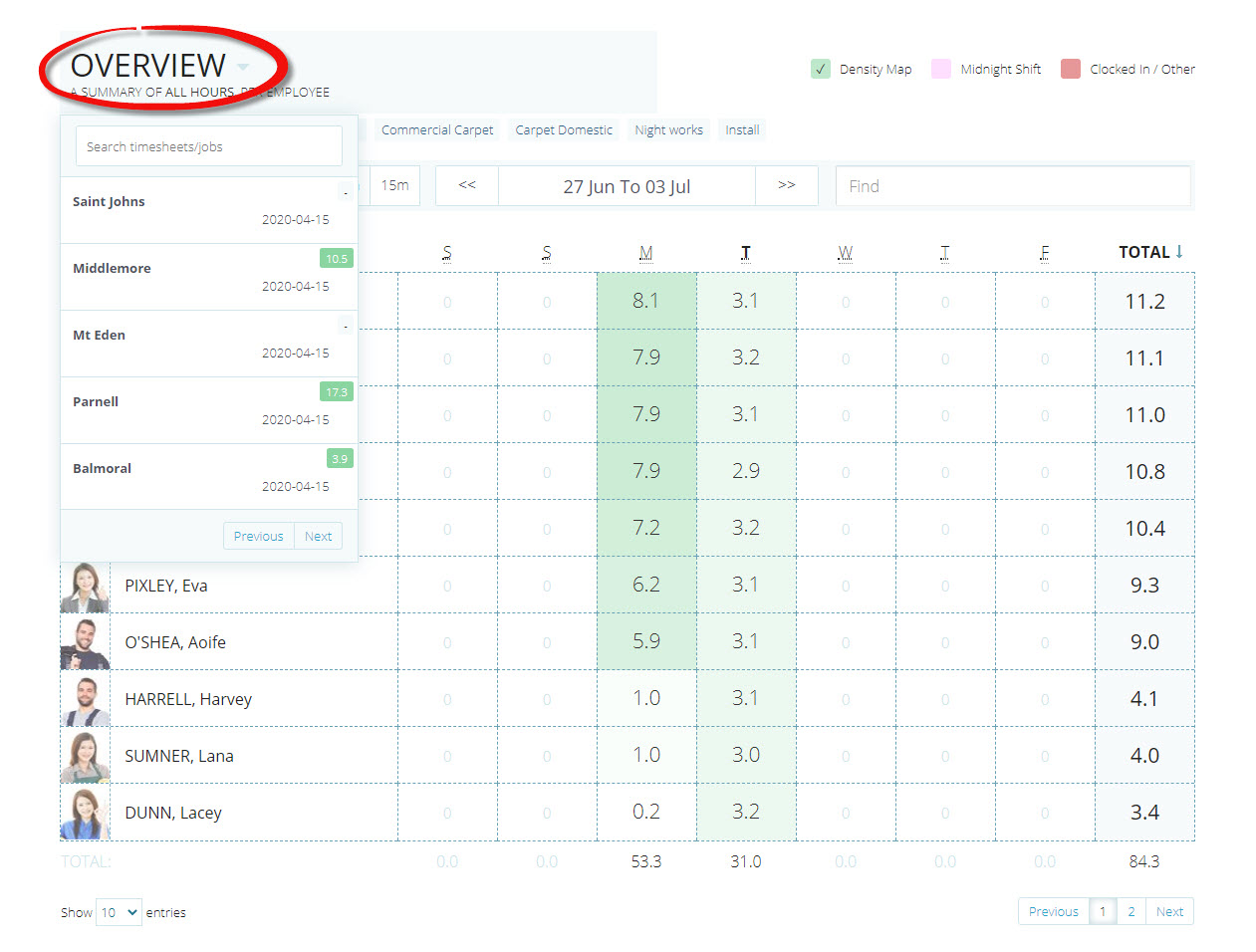
If any activity codes have been applied to your current timesheet view, these will be listed as tags above the action bar. Clicking on an activity tag to filter the timesheet hours for that activity. To deselect the activity filter, click on the tag again.
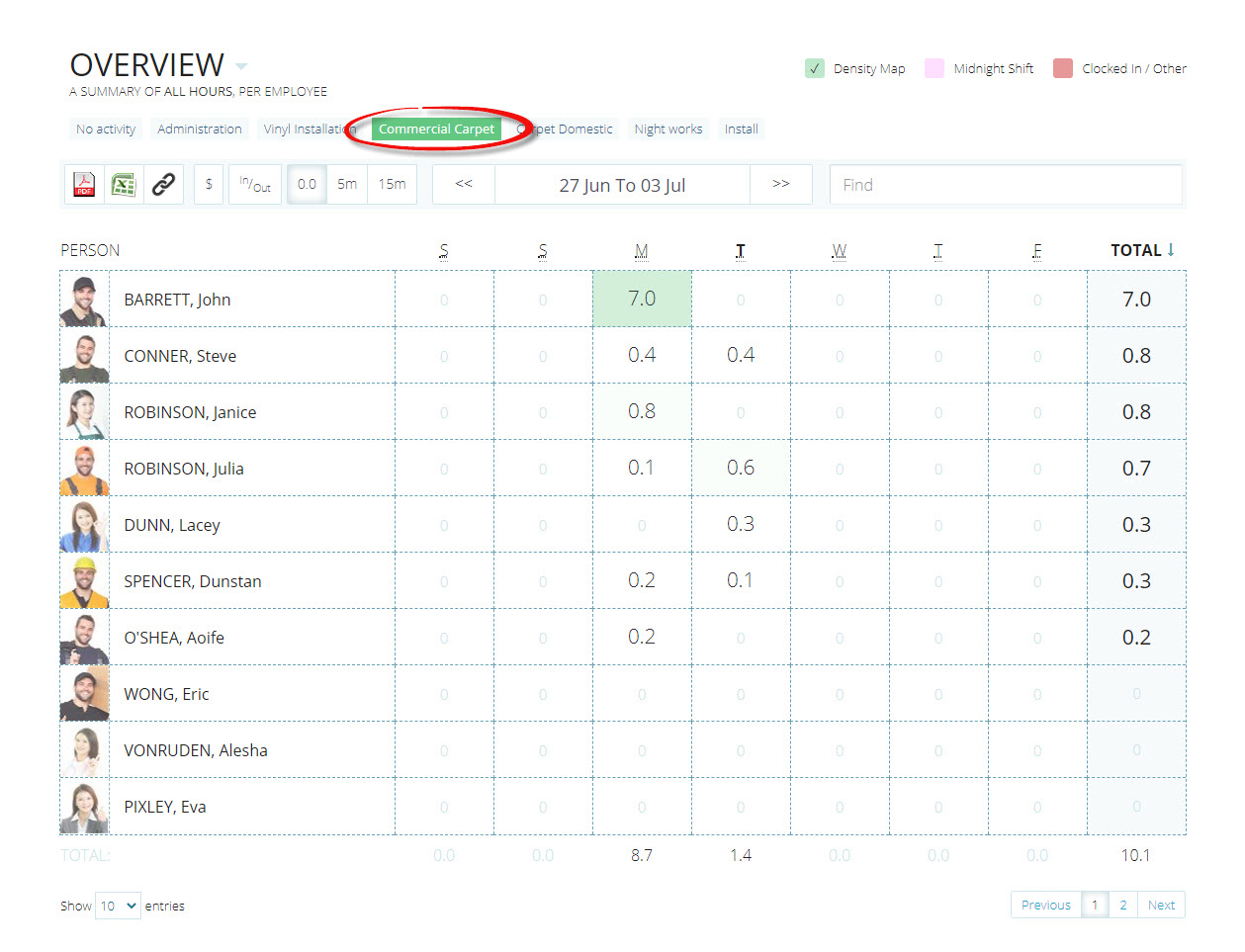
Search and hashtag filter
The Find search box allows you to filter the current timesheet view by keywords in real-time, as you type.
To quicky apply special filters to the current timesheet, start your search with # to display a list of available hashtag filters based on your search. Click on a filter within the hashtag list to select and apply it to your timesheet view.
The hashtag list will display a maximum of 5 suggestions below the Find search box. As you type more characters into the Find search box, the hashtag list will narrow down to match your text.
The follow hashtag filters are available:
#[department] - each employee department code is available as a hashtag filter.
#in - show all timesheet hours that staff are currently working on.
#out - show all timesheet hours that have been completed.
#pink - show all timesheet hours that span across more than one day (midnight shift).
#red - show all timesheet hours that where the employee is still clocked in, or there's a potential issue.
#grey - the most recent clock IN was done on a device that is now appearing as 'offline'.
#today - show all timesheet hours where staff have been active today.
#yesterday - show all timesheet hours where staff were active yesterday.
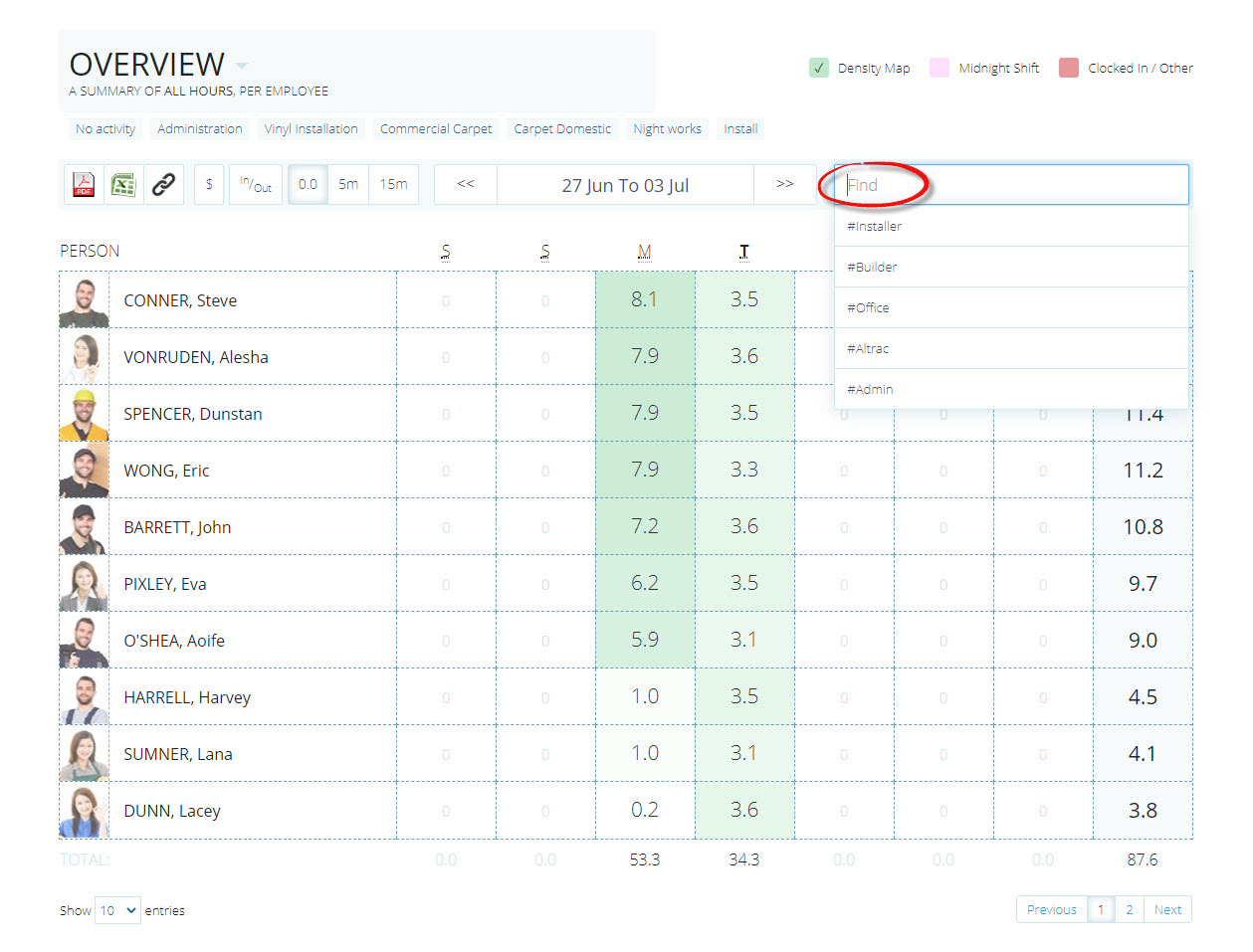
Frequently asked questions about Timesheets
Can we change timesheets to fortnightly or monthly?
As at July 2023 you can only view one week at a time from the timesheets screens and reports. However you can navigate to any time period, or use the custom export feature for a wider timeframe.